Turbo Mode is a feature in Scratch that allows the code to run quickly by eliminating the brief pause or time-lapse after running blocks or between different blocks. When the Turbo Mode is on, the project or a particular code runs extremely fast, with a minimum to no wait between different blocks. In this article, let us discuss how to use the Turbo mode in scratch. Read on to find out more.
Looking to learn Scratch coding? Explore Wiingy’s Online Scratch Coding Classes For Kids to learn from top Scratch coding experts.
This is Chapter 4.4 in the
Advanced Scratch Tutorial
Features of Scratch
There are plenty of tasks in coding that are tedious and time-consuming in Scratch. For just making a character jump, the user needs to write or add some logic. To make another character do the same jump, the user again needs to add the same logic as before. This process is quite time-consuming.
To avoid this, certain special keys or features are mentioned below that a user can use while coding in Scratch:
1. Drag-out Block
Scratch Drag-out is a section in Scratch that eliminates the need to do the same coding repeatedly and helps in saving time for the user.
This section allows the users to copy the blocks without the need to save them by simply dragging them and placing them on the desired sprite.
2. Comment
Comments act like notes that the user can write for each block for his/her own help to recognize what block does what task.
When an error occurs in a code, with the help of comments, the user can easily identify which block has an error and needs to be fixed.
3. Turbo Function
Scratch helps in running the code quickly in Turbo Mode by eliminating the momentary pause or time-lapse after running blocks or between different blocks.
4. Backpack
The backpack is a section similar to the drag-out section in Scratch that eliminates the need to do the same coding over and over again and helps in saving time. However, unlike Drag-out, Backpack allows you to save a specific algorithm or code for reuse in the same or another project.
The backpack is extremely helpful for large projects, where the same logic is required for different scenarios or conditions.
5. Form a Drawing Group
In Scratch, sprites refer to the images that are visible on the Scratch computer program screen.
It is difficult to move the sprites in Scratch as it might separate the blocks. But sometimes, for some projects, the user needs to move the sprites. In such cases, the user can simply group some sprites and move them as a whole to avoid any kind of complication in the project.
6. Make a Copy and Paste
When the user needs to do a specific task again that has already been done before in a project, they can simply copy that block using the Copy section and paste it where it is required using the Paste block.
7. Remove a Block
If any block is not needed anymore, the user can simply delete that block using the Delete section.
8. Save and Load a Project to the Device
When the user is working on any project in Scratch, the user should always save his project to continue his work on it next time as well.
What is Turbo Mode and How Do I Use it in Scratch?
Turbo Mode is a Scratch feature that speeds up code execution by eliminating the short pause after running blocks that update the screen.
In order to use or activate the turbo mode in Scratch, the user must follow the following steps:
- Step 1: Hold the shift key and click on the green flag visible on the Scratch interface. This will help the user with speed coding.
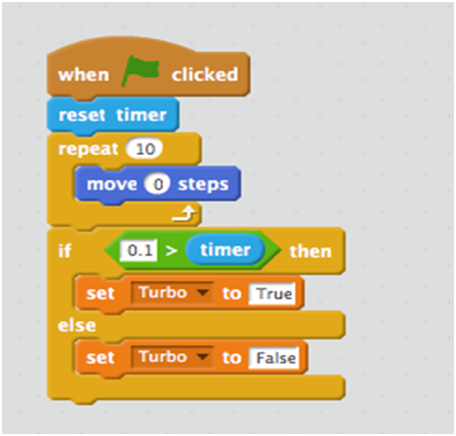
- Step 2: To turn off the turbo mode, again hold the shift key and click on the green flag visible on the Scratch interface. If the turbo mode is on and the user performs this step, the turbo mode will be deactivated.
- Step 3: Another way of turning on the turbo mode is by clicking on the ‘See Inside’ button visible on the Scratch programming screen.
- Step 4: Now, click on the ‘Edit’ option available in the top-left corner of the Scratch programming editor.
- Step 5: After clicking the ‘Edit’ option, a drop-down menu will appear from where you can select ‘Turbo Mode’ to activate the turbo mode.
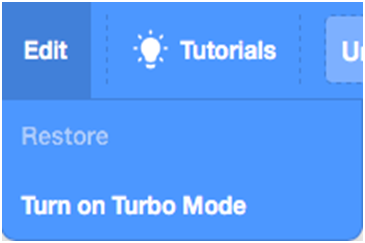
Uses of Turbo Mode
Turbo Mode is primarily used for speeding up projects by eliminating the short pause or time-lapse after running blocks or between different blocks. Turbo Mode can be used to accelerate projects such as
- 3-D Projects
- Drawing-related projects
- Projects based on large mathematical operations
- Projects involving pens
Problems with Turbo Mode
Turbo Mode usually prioritizes computation over the display, and hence it is not recommended for projects that require precise timing or have timed elements, because when the turbo mode is activated for such projects, the sprites move faster than expected.
The Turbo Mode is especially not recommended for pen art projects because when the turbo mode is activated for such projects, the ultimate display will be shown instantly rather than the pen drawing the entire image.
Looking to learn Scratch coding? Explore Wiingy’s Online Scratch Coding Classes For Kids to learn from top Scratch coding experts.
Frequently Asked Questions (FAQs) on Turbo Mode
What is the primary use of Turbo Mode in Scratch?
The primary use of Turbo Mode in Scratch is to speed up the projects by eliminating the short pause or time-lapse after running blocks or between different blocks.
What are the projects for which the Turbo Mode is not recommended?
The Turbo Mode is not recommended for projects that require precise timing or have timed elements, such as pen art projects.
What are the features of Scratch?
There are eight major features of Scratch:
Drag-out Block
Comment
Turbo Mode
Backpack
Form a Drawing Group
Copy and paste.
Delete a Block
Load and Save a Project to the Device
What is the role of the backpack feature in Scratch?
The Backpack feature allows the user to save a particular algorithm or code for reuse in the same or some other project. This eliminates the need to do the same coding over and over again and helps in saving time.
What are the projects for which the Turbo Mode is helpful?
The Turbo Mode is helpful for the following projects:
3-D Projects
Drawing-related projects
Projects based on large mathematical operations
Projects involving pens
Scratch is a user-friendly platform with an amazing and effective user interface that creates games, animations, and applications using a Java language block-based coding platform.
It has a brilliant choice of colors for each block and parts of the code that help children memorize the purpose of each block. Scratch only requires the user’s email address and confirmation as login credentials and provides its users with full access to all its amazing, effective, and efficient features.
We hope you understand Scratch and its features, especially the Turbo Mode.

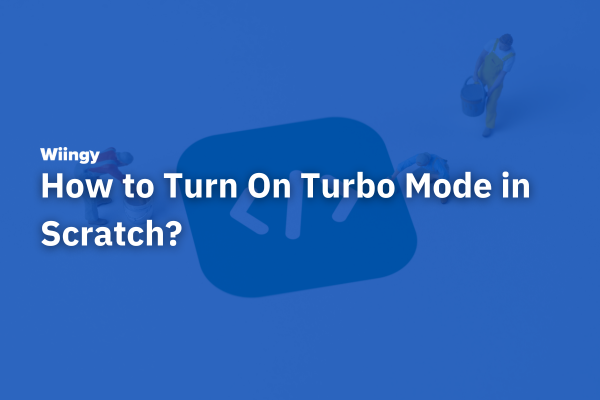
Leave a Reply