How to Stop People From Remixing My Projects: Scratch has many interesting features, one such feature is remixing projects in Scratch. Remixing projects in Scratch is the process of making changes and re-sharing other users’ projects. However, there are certain times when the users do not want others to remix their projects. Maybe the user is uncomfortable with someone else changing their work, or maybe they just want to keep their projects to themselves.
This is Chapter 2.9 in the
Advanced Scratch Tutorial
Looking to learn Scratch coding? Explore Wiingy’s Online Scratch Coding Classes For Kids to learn from top Scratch coding experts.
How to stop people from remixing my projects?
As per the Scratch guidelines, no Scratch user can stop other users from remixing their projects. This is to maintain the Scratch community environment and keep it user-friendly.
Do’s and don’ts while remixing projects in Scratch
Do’s:
- The first thing that can be done is password-protect the project. This will require anyone who wants to remix your project to enter a password that only you know. To password-protect, a project, go to the Share menu and select Password Protect Project. Then, type in a password and confirm it. Be sure to share the password with anyone who needs it so they can remix your project.
- Disable the Remix button to keep people from remixing the projects. This will stop other users from being able to edit your project, but they will still be able to view it. To disable the Remix button, go to the Edit menu and select Disable Remix Button.
- You can make your project public instead of private to make people only view but not remix your project. Public projects can be viewed by anyone, but they cannot be edited or modified.
Don’ts:
- Do not snap other users while making projects or simply using Scratch.
- Do not perform any actions in Scratch against the guidelines.
- Do not create fake accounts for Scratch and create unnecessary trouble for other users.
Frequently asked questions (FAQs)
How to remix your own project on Scratch?
To remix your own project, first select the project you to remix. Click on the “File” option in the navigation bar of the Scratch editor. Now you will see a few options, click on “Make a copy”, this will create an exact copy of your project and will allow you to make changes.
What is remixing in Scratch?
Remixing is a cool feature of Scratch that allows users to edit and make changes to other users’ projects and re-share them. This increases creativity among users and allows them to share their ideas on existing projects.
How to remix Scratch projects?
To remix projects on Scratch, simply click on the project you want to remix. Now, on the project page you can see a few options, click on the green-colored “Remix” option. This will take you inside the project where you edit the project.
Are chat rooms allowed on Scratch?
No, chat rooms are not allowed on Scratch. You can create chat rooms with cloud variables but it is not allowed on Scratch. This is done in order to ensure proper conduct on the platform.
Why is it necessary for Scratch users to allow others to remix their projects?
Scratch users must allow others to remix their projects to maintain the Scratch community environment and keep it user-friendly.
What is the Scratch remix button?
The remix button is green in color and can be found on a project page. This allows users to edit and make changes to other users’ projects.
Where is the remix button on Scratch?
The remix button on Scratch can be found on the project page. Simply, click on the project that you want to remix, this will take you to the project page. Here you can see a few options like”see inside” and “remix”. Click on “remix” which is in green color.
What is the Scratch “stop” button in Scratch?
The stop button is in red color and is located above the Scratch stage, next to the green-colored flag button. The stop button stops the ongoing project and the green flag button starts the project.
We hope you understand what should be done if a Scratch user does not want others to remix his/her project. If you have any doubts, you can ask your doubts in the comment section. For further reading, read our blog on what is remixing projects in Scratch.

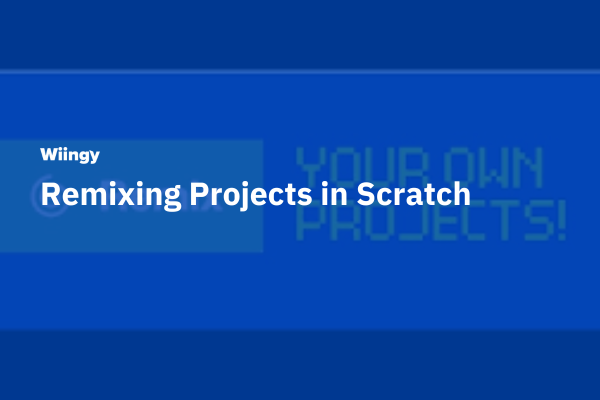
Leave a Reply