Microsoft MakeCode Offline Download App: No internet access to work on your micro:bit project? No worries, you can now download the MakeCode offline version and use it wherever you want, especially if there is no internet connection available. In this blog, we will discuss what MakeCode Offline is and how to download the MakeCode Offline version. Scroll down to find out more.
Looking to learn Robotics? Explore Wiingy’s Online Micro:bit Classes For Kids to learn from top micro:bit experts.
What is the MakeCode editor?
The MakeCode Editor by Microsoft is a simple programming language with a drag-and-drop interface, which means the codes are in the shape of blocks and can be dragged and dropped onto the editor in order to create and run a script. The blocks are snapped together to build programs. The blocks are divided and categorized under different categories depending on their functions.
The Microsoft MakeCode editor is a free, open-source platform where users can directly start creating projects with no need to create an account. The projects created are automatically saved in the MakeCode editor. There is also an option to switch to JavaScript in the MakeCode editor.
MakeCode Offline download app
The MakeCode offline version can be used on your computer, laptop, or phone. The offline application can be downloaded onto your phone or computer with Windows, Android, or Mac OS. The offline application is similar to the online version, which can be opened in your web browser. Let’s now understand the steps to download the MakeCode offline version to both your phone and computer.
How to download MakeCode offline editor to your phone?
Follow the steps given below to download the MakeCode editor offline application to your phone:
- Step 1: Click here. This link will take you to the page with direct links to download MakeCode to your phone. See the image below for reference.
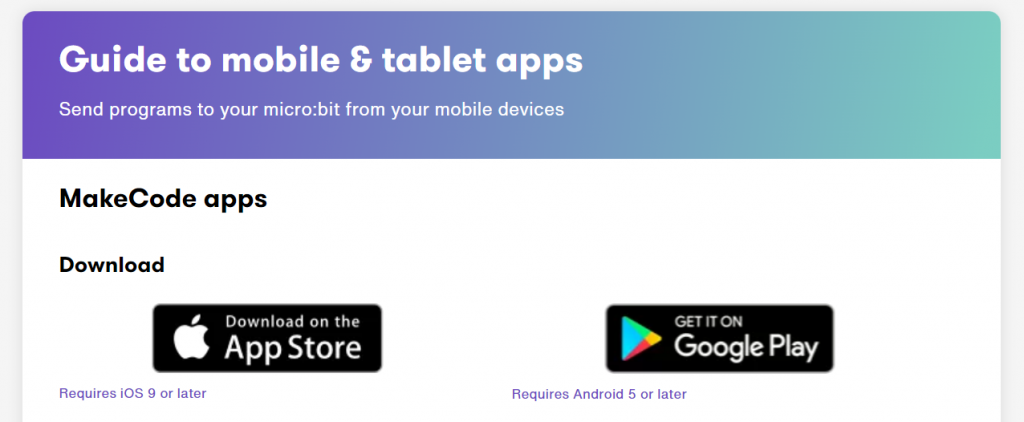
- Step 2: Here you will see two options: for Android and for iOS. Click on your choice of OS. Keep in mind that Android 5 or later is required for Android, and iOS 9 or later is required for iOS. Click on the links based on your device.
- Step 3: After downloading the application, connect your micro:bit to your phone. To pair your micro:bit with your phone or tablet, first, turn on Bluetooth and then connect your device to your micro:bit. This is called pairing in micro:bit. Open the app and click on pair to pair your micro:bit with your phone.
- Step 4: Now, hold down A and B buttons on the front of your micro:bit device, as well as the reset button on the back, before releasing the reset button. This will make the micro:bit display fill up, and on the display, the Bluetooth logo will appear, which will indicate that it has entered the pairing mode.
- Step 5: Now, in the micro:bit display, you’ll see a pattern being displayed. Draw the same pattern in your mobile application and the pairing will start. When the pairing is successful, you will get a message on your phone. Now, click the rest button on the back of your micro:bit and the pairing is now complete.
How to download MakeCode offline editor to your computer?
The MakeCode offline editor can also be downloaded for your computer or laptop. Follow the steps given below to download the MakeCode editor offline application to your computer or laptop:
- Step 1: Visit makecode.microbit.org/offline-app. Here you will get the direct download links for both Windows and Mac OS.
- Step 2: Click on the link for Windows or Mac OS and the application will be downloaded. Then go to your downloads on your computer and click on the newly downloaded MakeCode offline application. Then wait for a few minutes and let the app run on your system, and then it’ll open.
Looking to learn Robotics? Explore Wiingy’s Online Micro:bit Classes For Kids to learn from top micro:bit experts.
FAQs on MakeCode offline download
What is the MakeCode editor?
The MakeCode editor is a simple programming language designed by Microsoft. It has a drag-and-drop interface and uses a block-based programming language, which means the codes are in the shape of blocks that can be dragged and dropped onto the editor and stacked together strategically in order to run a program.
How are the blocks in the MakeCode editor categorized?
The blocks in the MakeCode editor are categorized into 11 types, depending on their function. There are nine categories of code blocks that are important and basic. These blocks are basic, input, music, LED, radio, loops, logic, variables, and math. The other 2 blocks are extensions and advanced.
Can MakeCode be used offline?
Yes, MakeCode can be downloaded and used offline when there is no internet.
Can I code without the internet?
You can code offline with the Microsoft MakeCode editor. You can download the offline application of the MakeCode editor and start coding in offline mode.
Can I download MakeCode for Windows 10?
Yes, you can download the MakeCode offline editor for Windows 10. Visit makecode.microbit.org/offline-app to access the direct link to download MakeCode for Windows 10.
Can I make micro:bit projects in offline mode?
Yes, you can make micro:bit project in offline mode. Just download the micro:bit MakeCode offline application by Microsoft and get started.
Is Microsoft MakeCode free?
Yes, Microsoft MakeCode is a free, open-source platform where users can build games, code devices, and mod Minecraft.
Can micro:bit connect to the internet?
Yes, the micro:bit is capable of connecting to the internet via a number of different means, including a cable or wireless connection using a USB or serial connection, or through a group of other micro:bits utilizing a radio or mesh network. The micro:bit can also be connected to the internet using a variety of shields and peripherals, such as Wi-Fi or Ethernet shields.
Which is better Arduino or micro:bit?
Arduino might be a better option if you’re looking for a more powerful and versatile board with a big community and lots of available resources. micro:bit might be a better option if you’re looking for a more portable, beginner-friendly board that works well for interactive and educational applications.
With the help of the MakeCode offline editor, you can now keep creating interesting projects even without the internet. We hope that the above blog has helped you with MakeCode offline download. If you still have any questions related to this topic, ping us through the comment box below and we will get back to you as soon as possible.


Leave a Reply